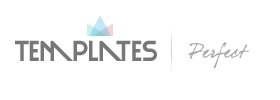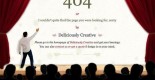You may have visited some websites with Twitter feeds running in real time on the bottom right. The advantage of this feature is the ability for web visitors to interact with other users on Twitter or follow certain conversations with your hashtag. Being able to do this without exiting your site is a brilliant way to keep them longer, and perhaps complete your conversion goals.

But how can you embed this platform on your blog? Don’t worry, it doesn’t require a “specific set of skills.” Twitter has designed its API in such a way that even the least tech savvy user can implement it on their site. According to Brendan, Engagement Manager at Open Host, more site managers are opting for an embedded Twitter feed on their website.
“We have observed a good number of our clients use Twitter API services to increase the engagement rate of their visitors. It is smart way to drive conversion at absolutely no cost,” he says.
From buttons to tweets and embedded timelines, give your visitors a taste of your social side with these steps.
- Sidebar plugins and widgets
Using a plugin or widget is one of the easiest ways to display your Twitter presence on your blog. The good news is there are many options available depending on your blog’s content management system. WordPress offers several dozen Twitter plugins for blogs and websites. A few examples include;
- WP Twitter
This is an all-inclusive plugin that provides a total integration between your Twitter account and WordPress blog. You can access everything from Twitter profile and search widgets to Twitter button.
- Twitter widget with Styling
This Twitter widget requires no hassles to configure. It can be styled to suit the website or blog theme and works well with Twitter.com Embedded Timeline widget.
- WordPress Twitter Feeds
This is another user-friendly Twitter feed widget that allows you display your latest tweets. It can be configured easily in just with a few clicks and without having to copy and paste any code to your blog.
- Twitter Buttons
Add buttons to your blog and encourage visitors to connect with your brand and share content on Twitter. You can add these buttons to your homepage, in headers and/or footers, or on respective pages of your blog post.
Here are 4 options to pick from:
- Follow
- Share a link
- Mention
- Hashtag
Whatever option you decide to choose, you will need to copy and paste the given code into your blog’s HTML. At this point, it is advisable to engage someone on your design or web development team.
- Embedded Tweets
“Embedded tweets” is an amazing way to display your content, expand reach and increase your blog’s social community. The tweets are fully functional and showcased on your blog. It requires only a few easy steps.
- Identify the tweet you wish to embed
- Click the “More” icon available in the tweet
- On the menu that follows, select “Embed Tweet”
- A code will be presented, copy and paste it onto your blog/website
The embed code is used to show all kinds of tweet, including those with Twitter Cards, videos or images. It also applies to tweets that are used in a conversation. However, bear in mind that only images from pic.Twitter.com and YouTube videos can automatically be displayed onT embedded tweets.
- Embedded Timelines
If you are unfamiliar with Twitter-speak, a timeline is a feed containing several tweets. As opposed to a single tweet, you can also embed a whole timeline. Embeddable timelines make it easier to group any public Twitter timeline to your blog with code. Like all http://www.twitter.com timelines, those that are embeddable are interactive and let users retweet, reply and favourite tweets without needing to leave your site.
In addition, viewers can also expand tweets to view Cards while on site, including the favourite and retweet counts. You can choose from any of these types of timelines at the moment:
- User timeline: Showcase public tweets from any Twitter member
- Favourites: Display every tweet you or a particular user has favourited
- List: Show tweets from your own public or subscribed lists
- Search: Displays search results that are customised in real time (Great for branded hashtags or live events).
Your blog will experience a higher level of interactivity and a likely increase in conversion rates if you maximise your social feeds effectively.